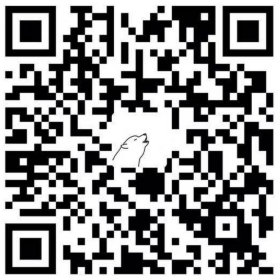Hexo博客指南|第十一篇:Icarus配置 - 分享按钮插件
本文介绍Icarus 3支持的分享按钮的安装配置。
AddThis
注册AddThis。
在提交注册表单后的“选择工具”(Select a Tool)页面选择“分享按钮”(Share Buttons)。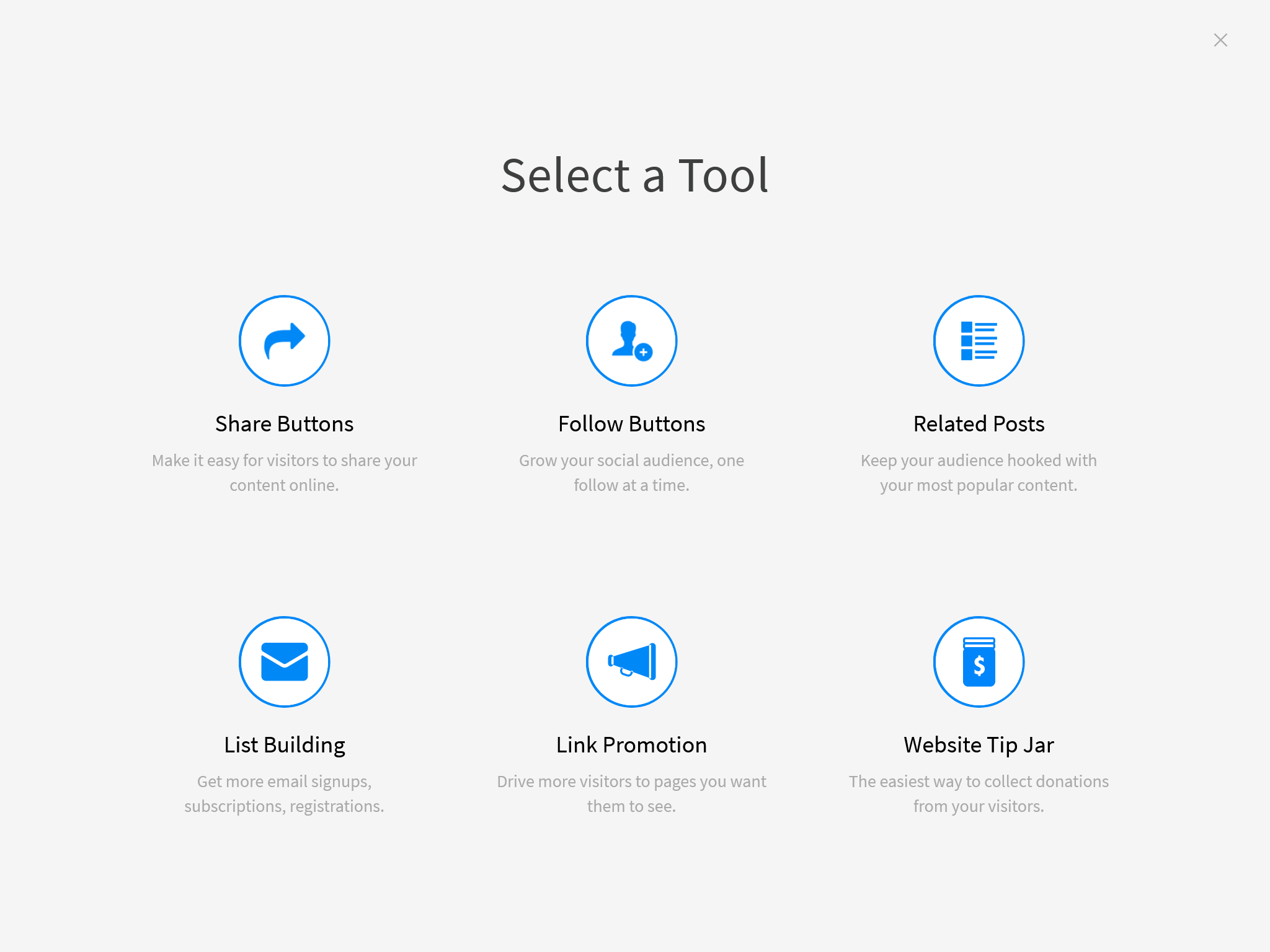
在“选择工具类型”(Select a Tool Type)界面选择样式和按钮,点击“继续”(Continue)。
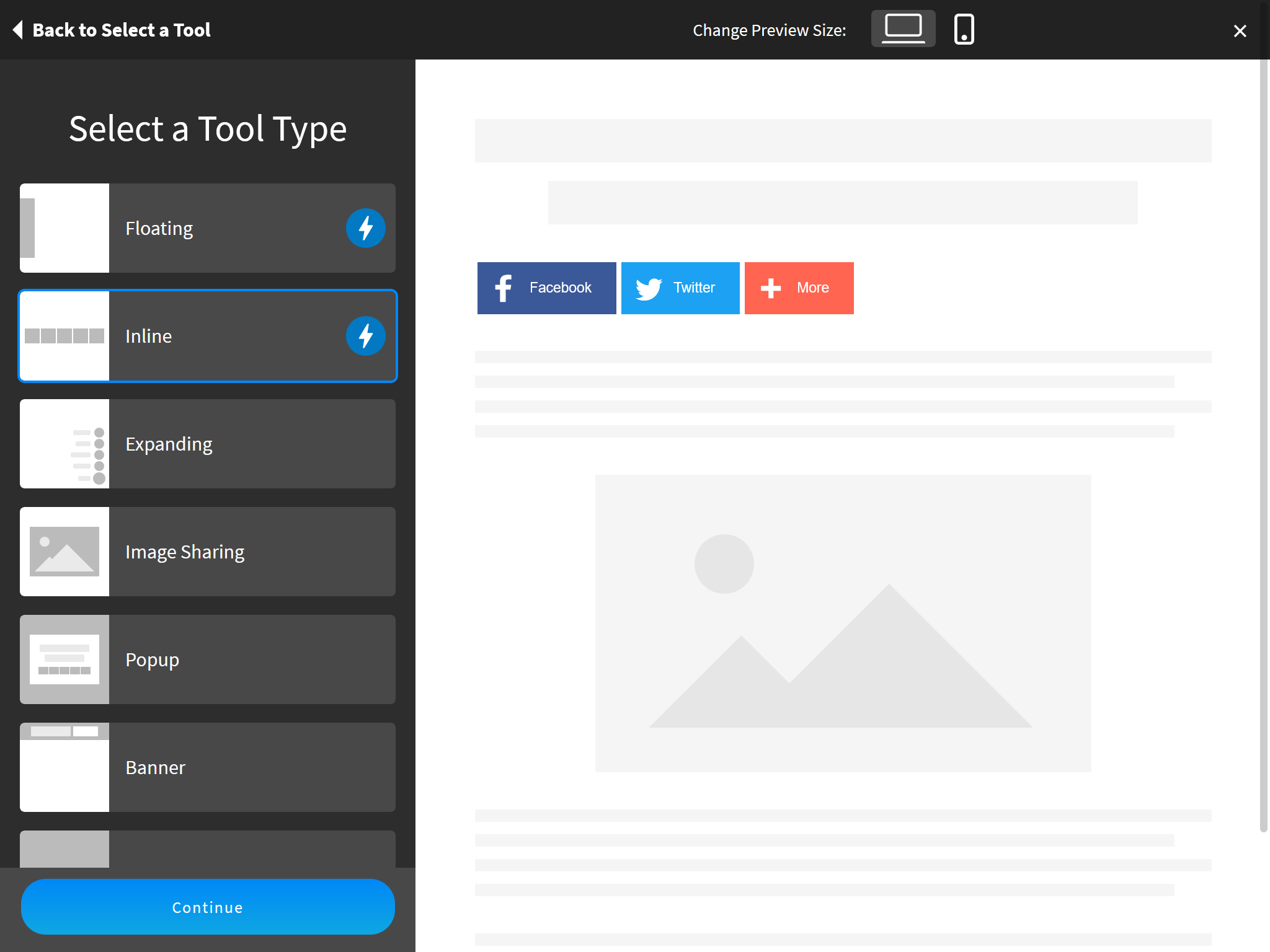
在下一页面中进一步自定义分享按钮,完成时点击“激活工具”(Activate Tool)按钮。
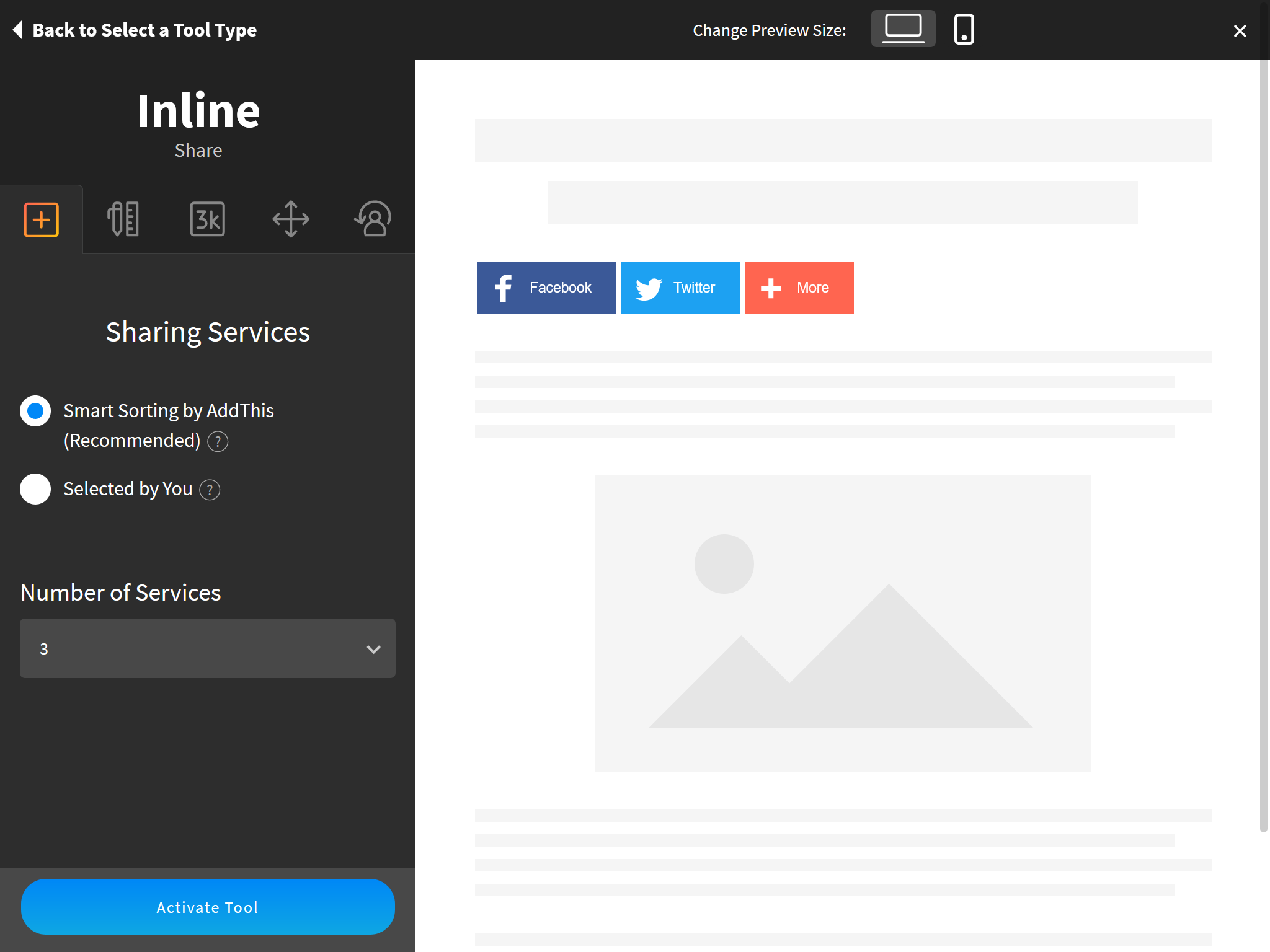
在”获取代码“(Get The Code)页面找到HTML代码,复制
src属性值中的URL地址并填入分享按钮配置中。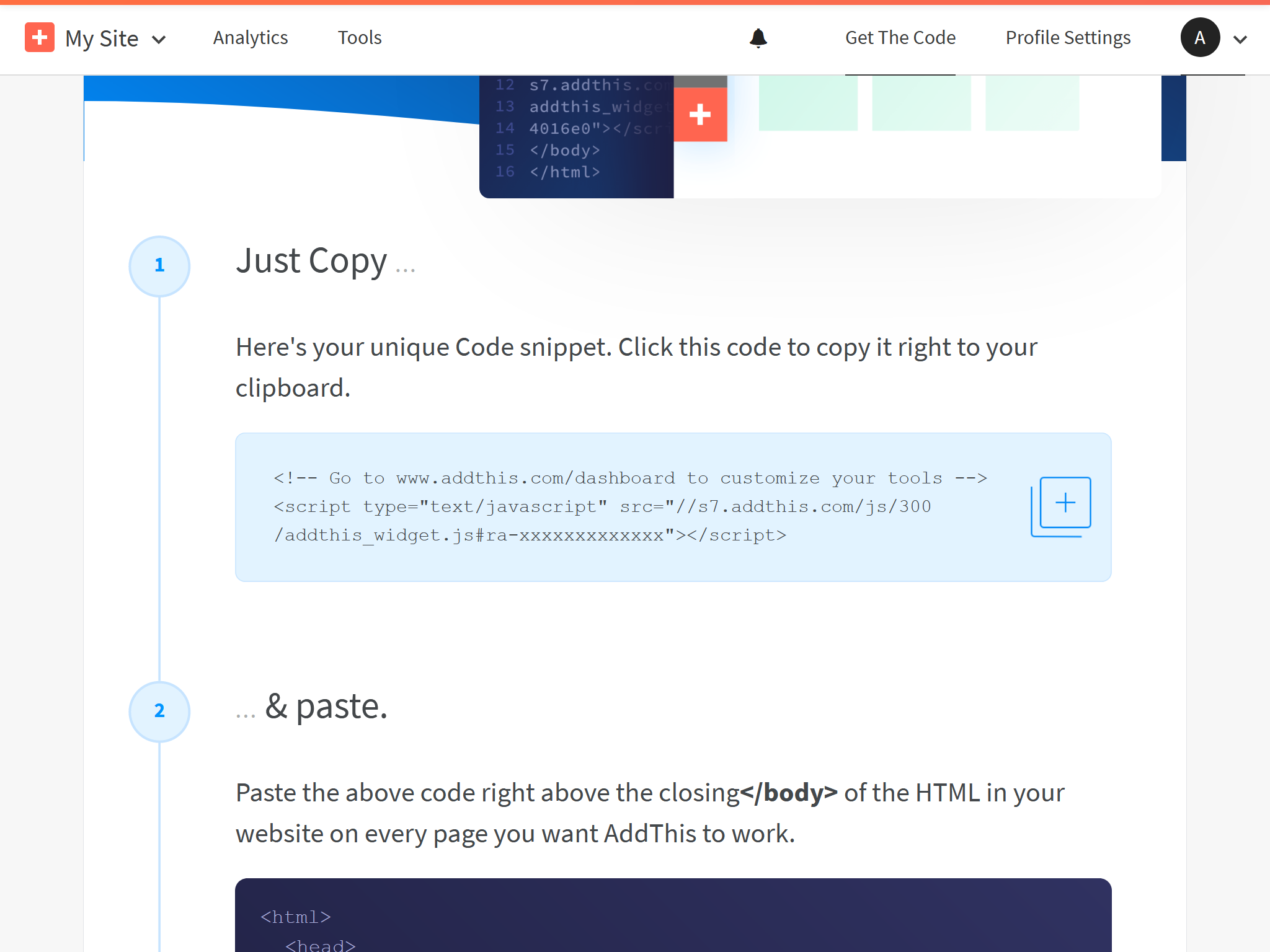
例如,下面AddThis代码中的URL:
AddThis代码 1
2<!-- Go to www.addthis.com/dashboard to customize your tools -->
<script type="text/javascript" src="//s7.addthis.com/js/300/addthis_widget.js#pubid=ra-xxxxxxxxxxxxx"></script>对应如下的主题配置:
themes/icarus/_config.yml 1
2
3share:
type: addthis
install_url: //s7.addthis.com/js/300/addthis_widget.js#pubid=ra-xxxxxxxxxxxxx
AddToAny
你可以启用AddToAny而无需注册用户。
仅需将下面的代码放到你的主题配置中:themes/icarus/_config.yml 1
2share:
type: addtoany
如果你想自定义分享按钮,请采用如下步骤:
访问AddToAny官网并点击“获取分享按钮”(Get the Share Button)。
然后,选择“任意网站”(Any Website)并完成按钮的配置。
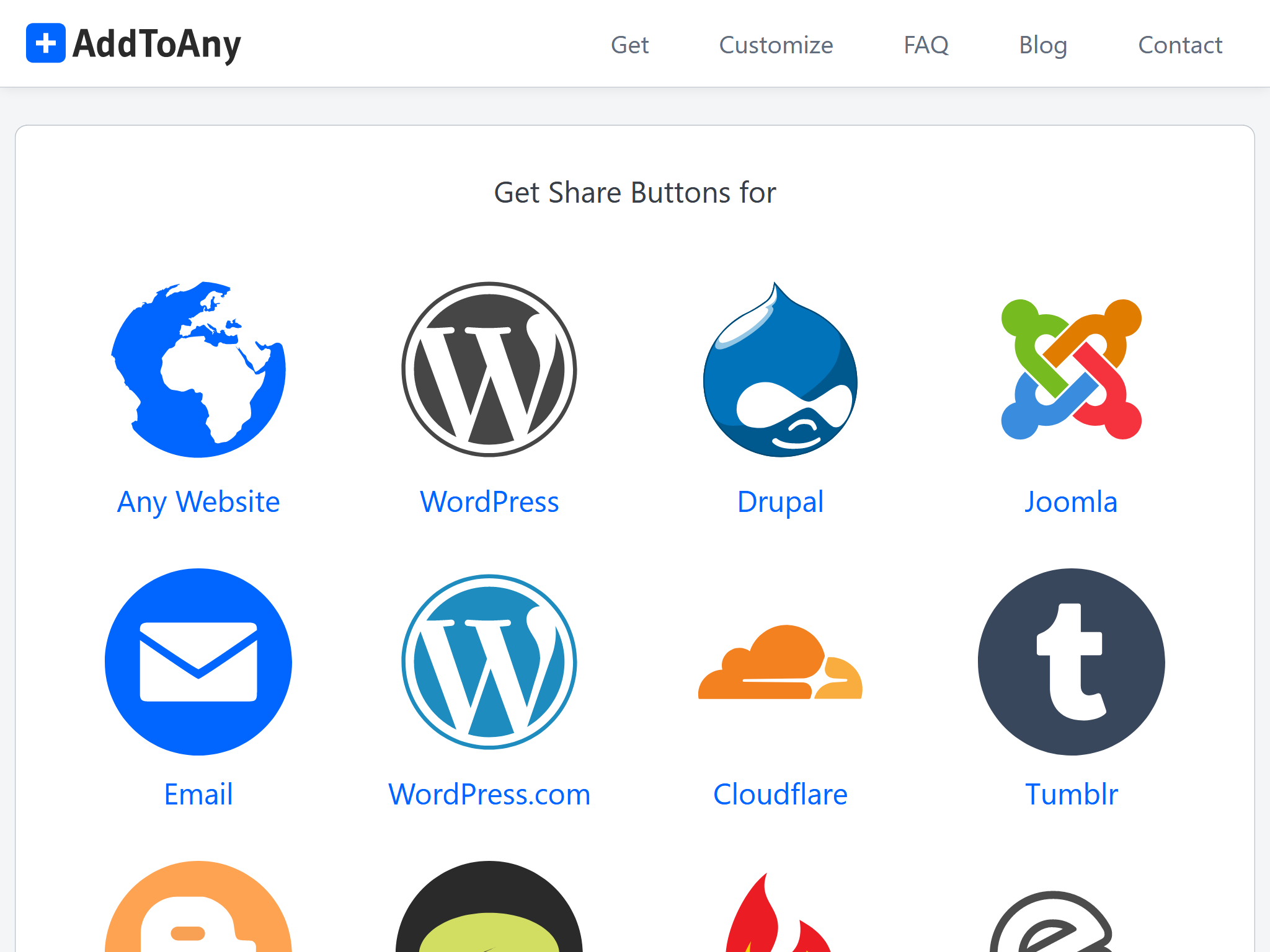
完成后点击“获取按钮代码”(Get Button Code)。
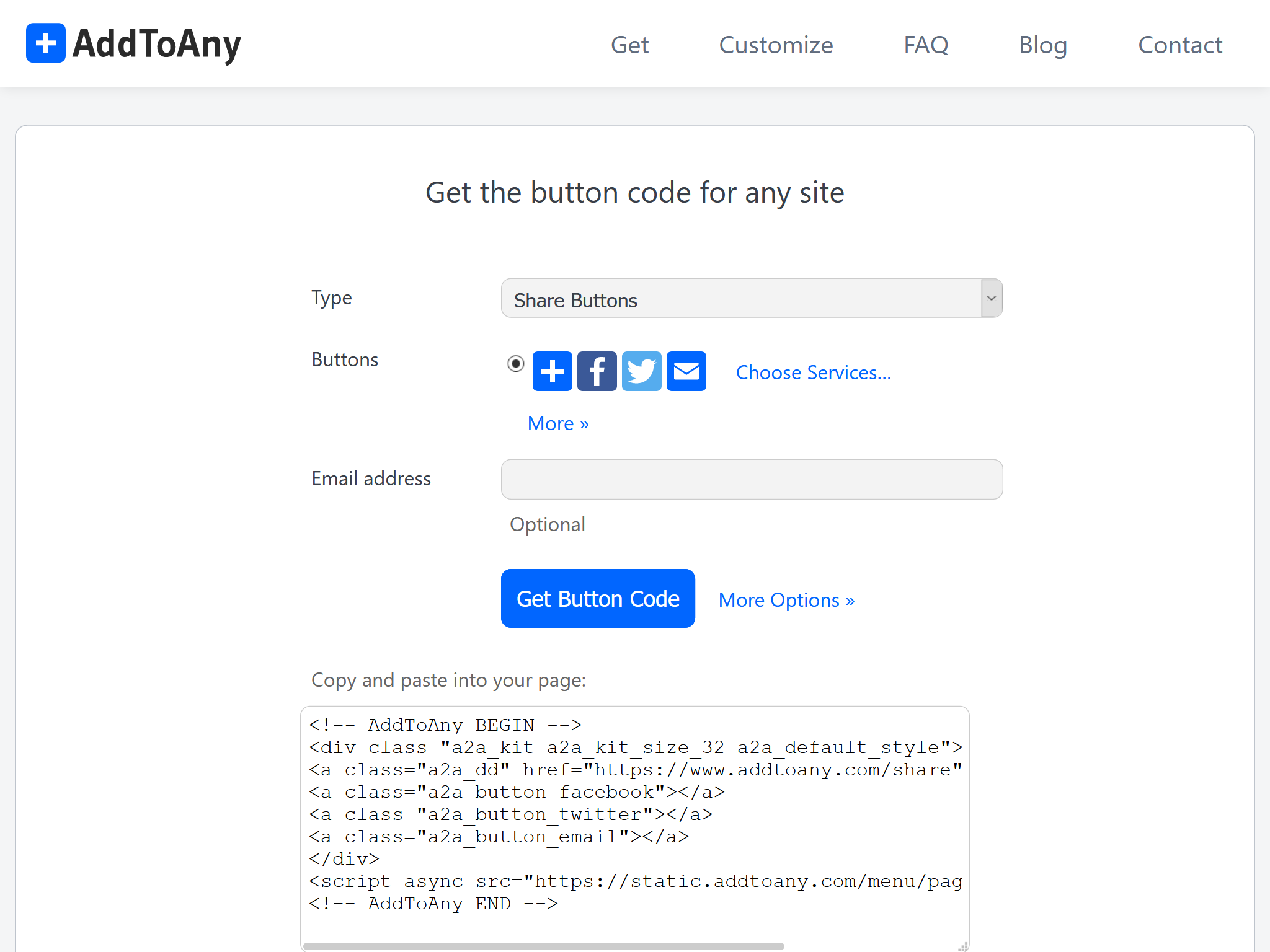
由于分享按钮是由ppoffice/hexo-component-inferno
提供,你需要将AddToAny的布局文件src/view/share/addtoany.jsx从这个仓库中复制到themes/icarus/layout/share/addtoany.jsx。
然后,替换addtoany.jsx中AddToAny代码并修正文件头部的包引用。例如,假设下面的代码是你从上一步获得的代码:
AddToAny代码 >folded 1
2
3
4
5
6
7
8
9<!-- AddToAny BEGIN -->
<div class="a2a_kit a2a_kit_size_32 a2a_default_style">
<a class="a2a_dd" href="https://www.addtoany.com/share"></a>
<a class="a2a_button_facebook"></a>
<a class="a2a_button_twitter"></a>
<a class="a2a_button_email"></a>
</div>
<script async src="https://static.addtoany.com/menu/page.js"></script>
<!-- AddToAny END -->那么你需要对
addtoany.jsx做出如下修改:themes/icarus/layout/share/addtoany.jsx >folded 1
2
3
4
5
6
7
8
9
10
11
12
13
14
15
16
17
18
19
20
21
22
23
24const { Component, Fragment } = require('inferno');
- const { cacheComponent } = require('../../util/cache');
+ const { cacheComponent } = require('hexo-component-inferno/lib/util/cache');
...中间省略部分代码...
class AddToAny extends Component {
render() {
return <Fragment>
- <div class="a2a_kit a2a_kit_size_32 a2a_default_style">
- <a class="a2a_dd" href="https://www.addtoany.com/share"></a>
- <a class="a2a_button_facebook"></a>
- <a class="a2a_button_twitter"></a>
- <a class="a2a_button_telegram"></a>
- <a class="a2a_button_whatsapp"></a>
- <a class="a2a_button_reddit"></a>
- </div>
+ 刚刚获取的AddToAny HTML代码替换到这里
<script src="https://static.addtoany.com/menu/page.js" defer={true}></script>
</Fragment>;
}
}
...下面省略部分代码...
百度分享
你可以启用百度分享按钮而无需注册用户。
直接将下面的代码添加到你的主题配置中:themes/icarus/_config.yml 1
2share:
type: bdshare
Share.js
你可以启用百度分享按钮而无需用户注册。
直接将下面代码添加到主题配置中:themes/icarus/_config.yml 1
2share:
type: sharejs(可选)请参照AddToAny部分的个性化步骤与share.js主页
来了解更多关于自定义分享按钮的信息。
ShareThis
访问ShareThis并点击页面上的“从分享按钮开始”(Start with Share Buttons)按钮。
在“选择分享按钮类型”(Choose type of sharing button)页面选择你需要的按钮类型。
不要启用”GDPR规范工具“,否则可能会导致一些问题。
你也可以点击“自定义你的分享按钮”(Customize your share buttons)链接来进行按钮的进一步配置。
完成后点击“下一步”(Next)。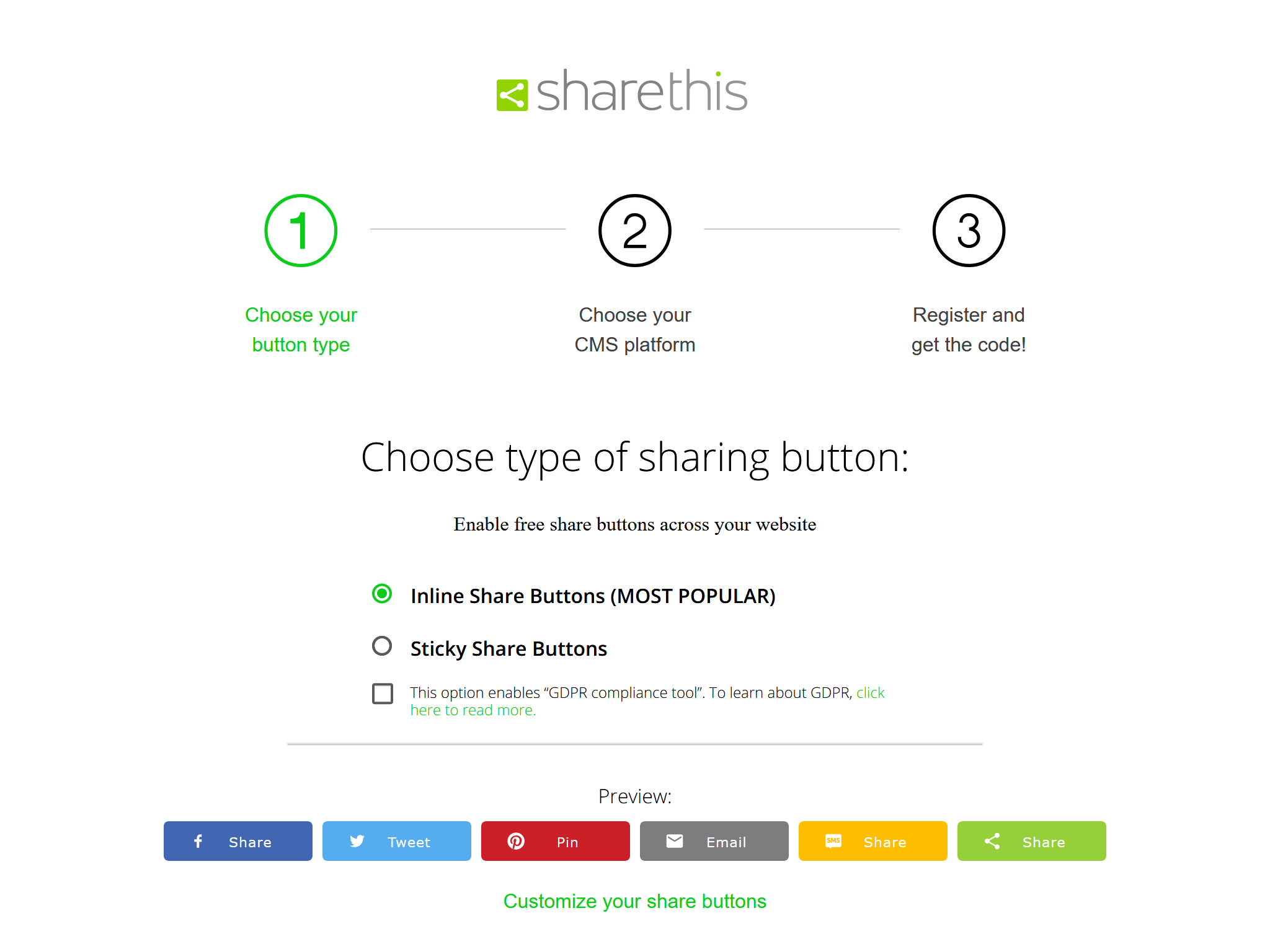
在”选择你的CMS平台“(Choose your CMS platform)页面选择”HTML“并点击”下一步“(Next)。
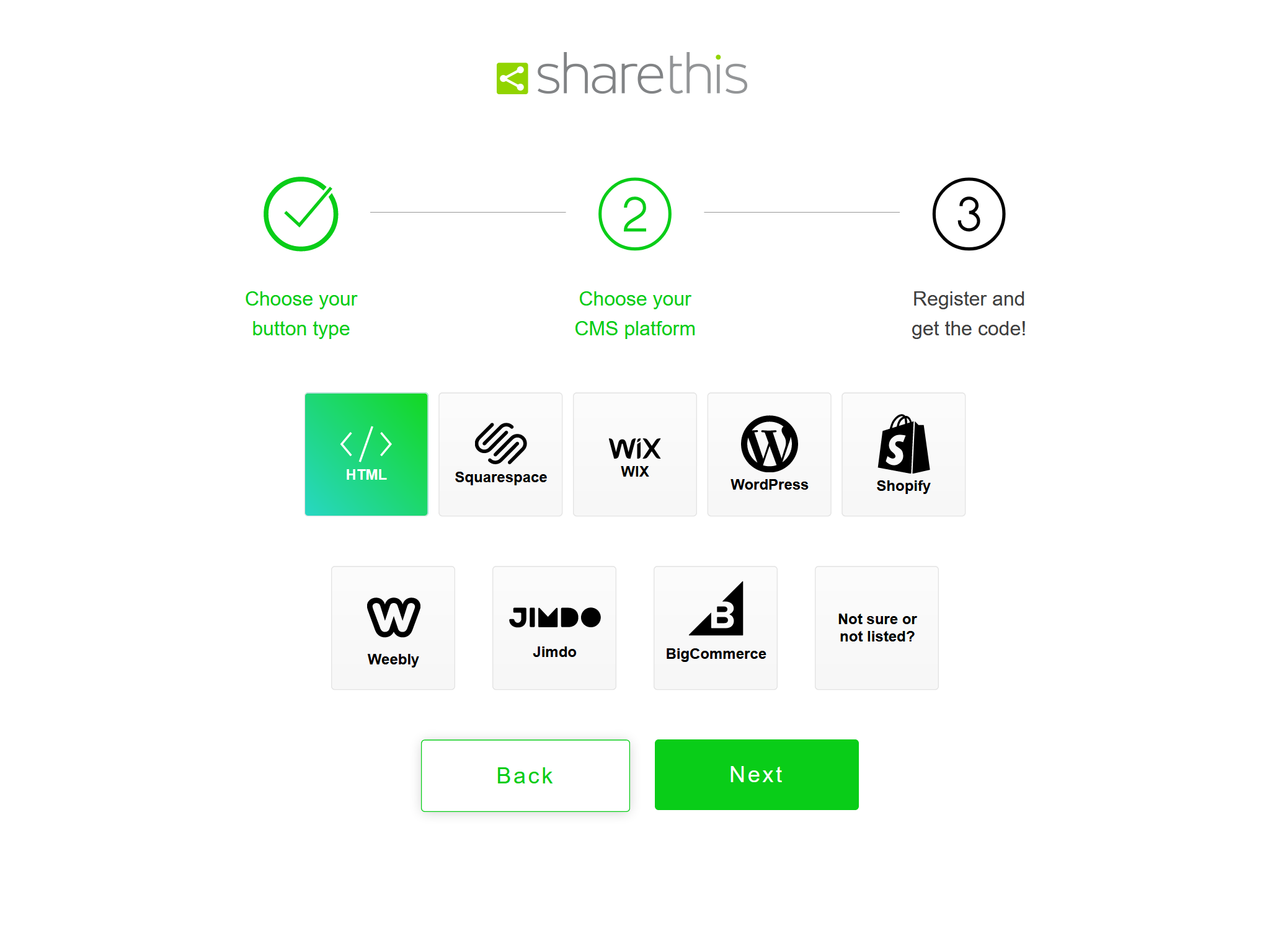
在“注册并获取代码”(Register and get the code!)页面输入邮箱和密码完成ShareThis的注册。
最后,从HTML代码段中复制
src中的URL地址到分享按钮配置中。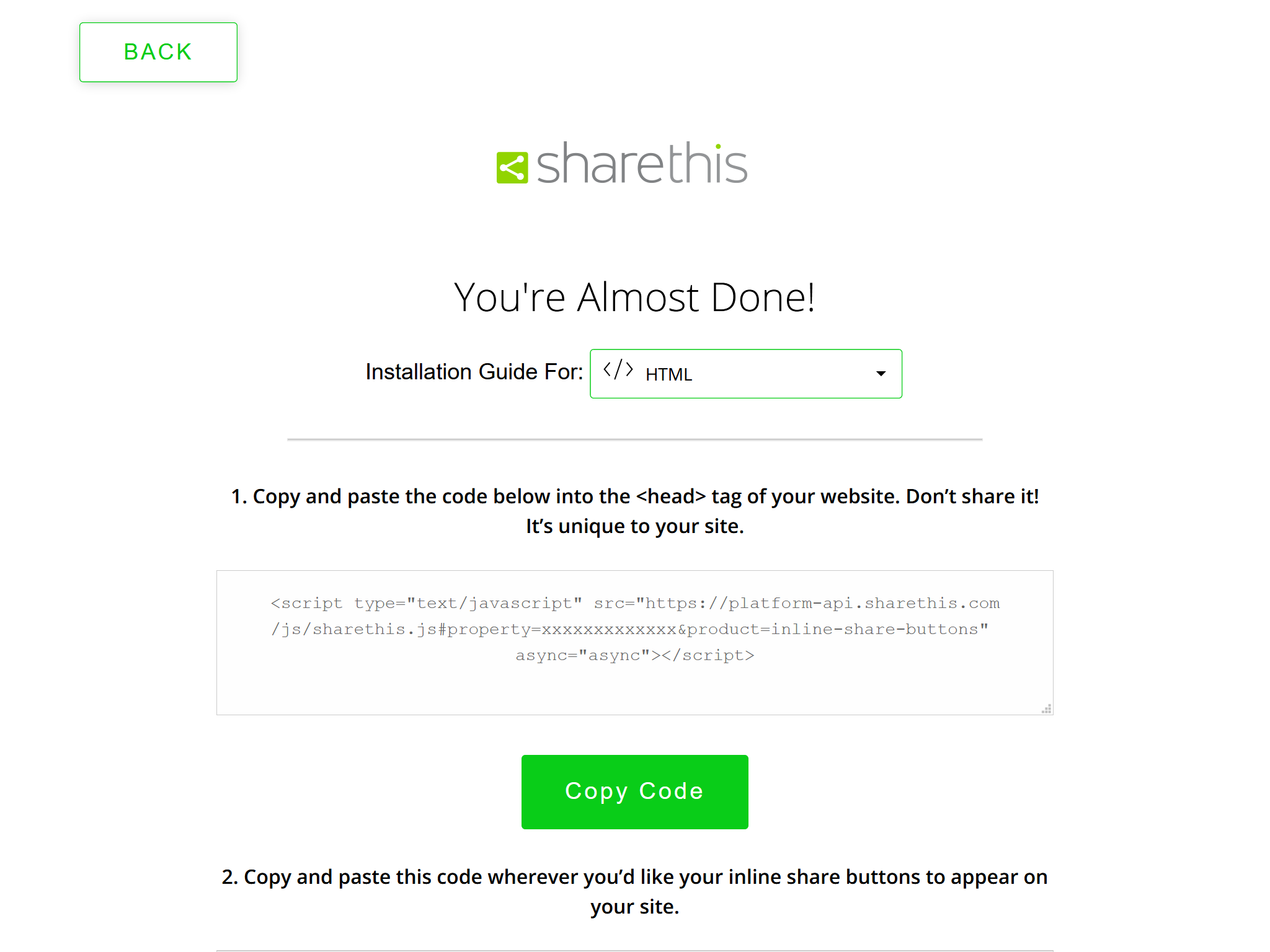
例如,下面的ShareThis代码:
AddThis代码 1
<script type="text/javascript" src="https://platform-api.sharethis.com/js/sharethis.js#property=xxxxxxxxxxxxx&product=inline-share-buttons" async="async"></script>
对应下面的主题配置:
themes/icarus/_config.yml 1
2
3share:
type: sharethis
install_url: https://platform-api.sharethis.com/js/sharethis.js#property=xxxxxxxxxxxxx&product=inline-share-buttons
参考文章:
参考链接
- 本文标题:Hexo博客指南|第十一篇:Icarus配置 - 分享按钮插件
- 本文作者:Ji2xpro
- 本文链接:https://ji2xpro.github.io/14fbeb99/
- 版权声明:本博客所有文章除特别声明外,均采用 CC BY-NC-SA 4.0 许可协议。转载请注明出处!